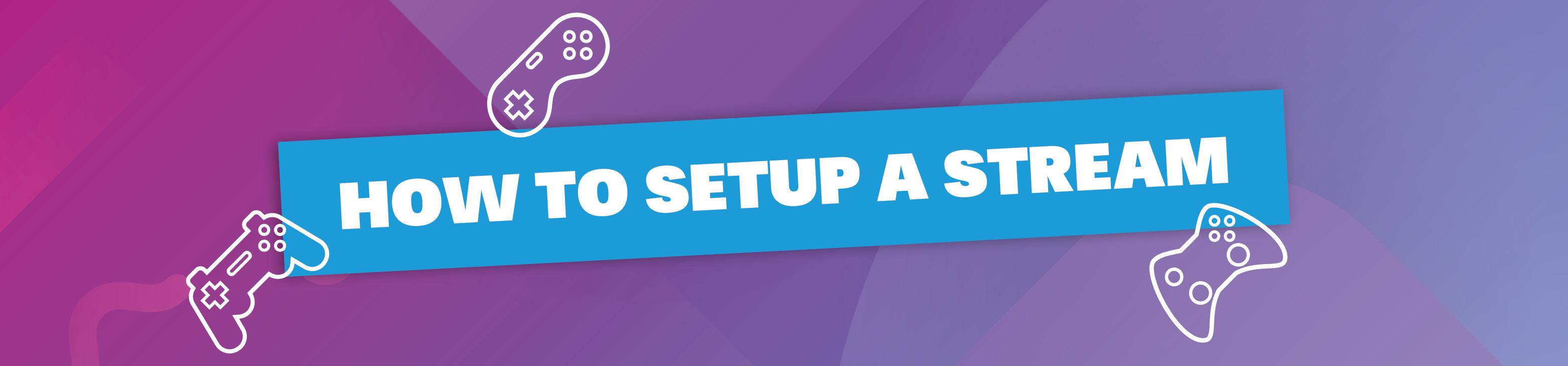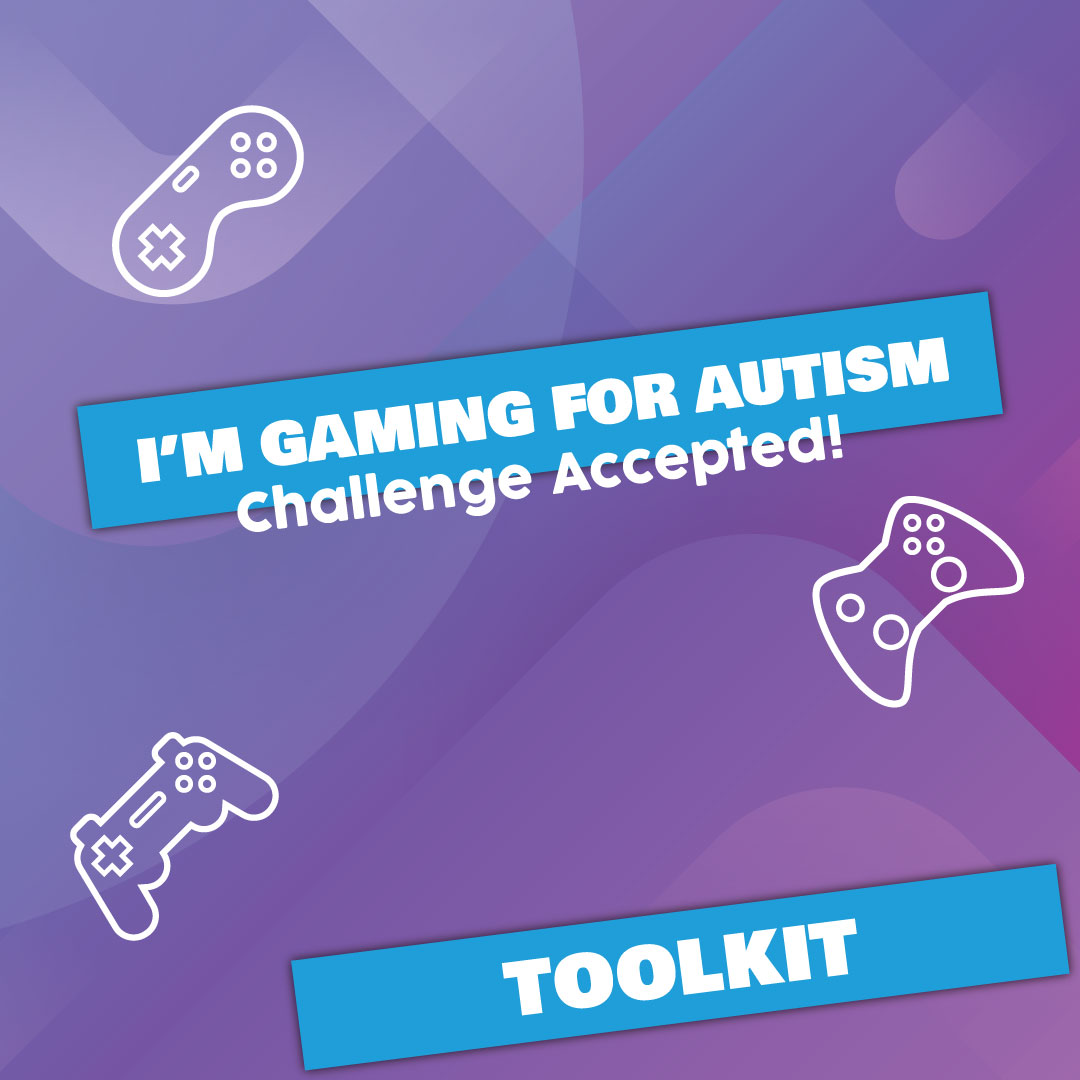1. Download OBS (Open Broadcasting System). Follow the steps for setting up
2. Select the operating system you are using
3. Enter your stream key. This is found via your Twitch account
4. Select 'stream key' and copy the link
5. Paste this into OBS
6. Link donation progress
7. Select the + button under the scenes tab to create a brand new scene
8. Select the + button under sources. This will allow you to Source
9. Enter your Twitch channel URL
10. Enjoy streaming!

1. Head over to the store tab on the Xbox home screen and navigate to the search bar and press A to start searching
2. Search for Twitch
3. Select get and then press A to start the download
4. Once downloaded select the game you want to stream
5. Press the Xbox button at the top of the controller to open the guide. This allows you to select the Twitch app
6. Head to the broadcast tab within Twitch. Within here you can choose a title by selecting enter a title on the left-hand side. This will allow you to name the broadcast
7. Head to the start streaming button and press A. Go back to the game you want to stream and it will start streaming
8. Enjoy streaming!

1. Head to settings
2. Select account management
3. Select link with other services
4. Pick the service you would like. e.g. Twitch
5. Start the game you would like to stream
6. Press the share button on the controller
7. Select broadcast gameplay
8. Pick the streaming service you want to stream to
9. Choose your video options. Complete this step before streaming can start
10. Select start broadcasting
11. Enjoy streaming!
"The staff are amazing. Thank you for taking care of our son"
Donate Today